Google Analytics has a nice feature called “segments”, which can be used to track your Sucre Life ad campaign. Here is an introduction to using Google Analytic Segments, followed by details of how to easily set up a segment to let you analyse your Sucre Life ad campaign traffic.
Using Google Analytics Segments
A segment is simply a group of visitors to your site (for instance “mobile users”, “new users”, or “users from your Sucre Life ad campaign”). Normally Google Analytics shows you data on all your visitors at once. But with segments, you can make Google Analytics show you data about a particular group of users instead. Here’s how to select a single segment.
1) Log into your Google Analytics account. You should see something the standard screen, like this:
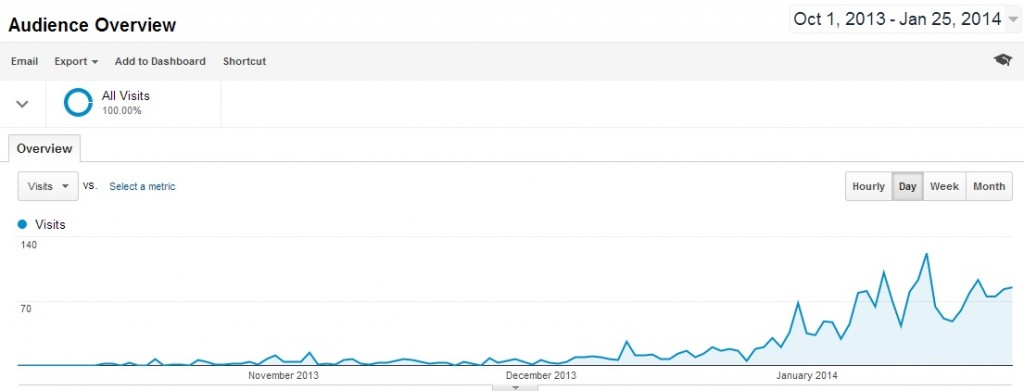
Notice the blue circle with “All Visits” written beside it near the top left? This shows you the current segment you are looking at, which in this case is the group of all users who visit your site.
2) To the left of the blue circle is a downward arrow. Click this and you’ll see the other segments that are available to you. It will look a bit like this.
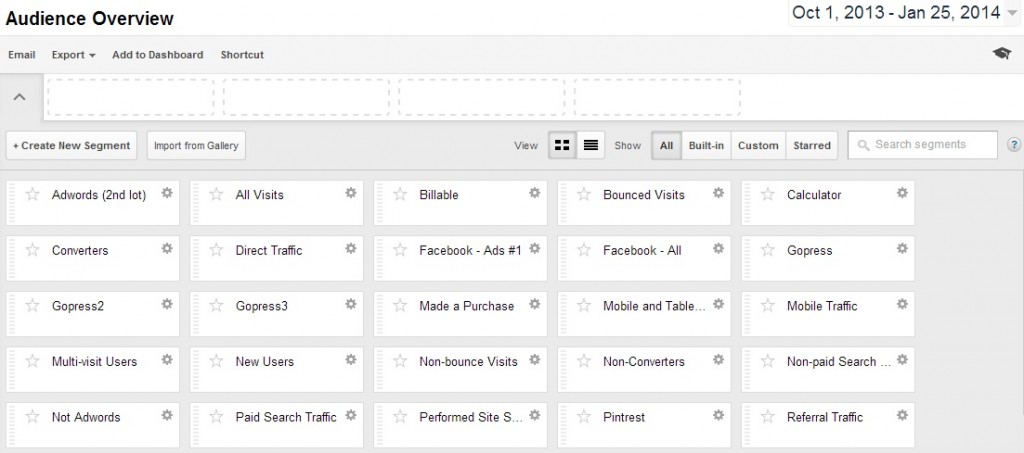
3) Click on one of these segments, for example “Mobile Traffic”, and then click the arrow again to close the segment options. Now you’ll see something like this:
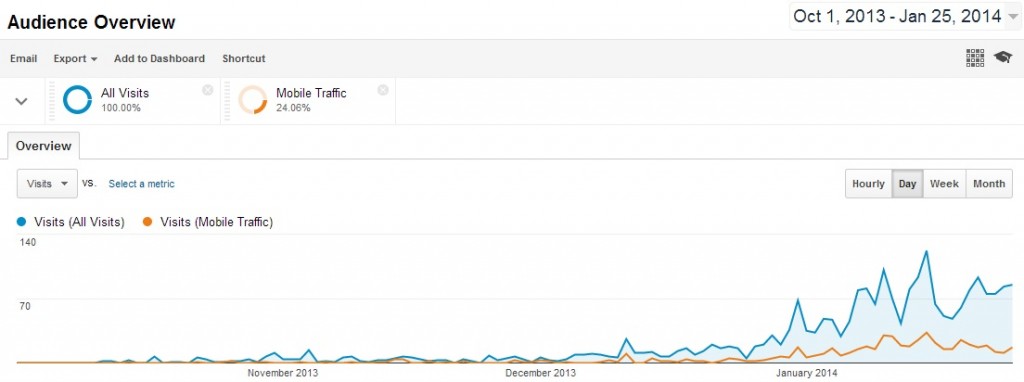
As you can see, the graph now shows two lines – one for all visitors, and one for visitors who looked at your site on a mobile device (e.g. smartphone).
4) If you look to the top right of the box containing the blue circle, you’ll see a small grey cross. Click this to hide the “All Visits” segment and show only the “Mobile Traffic” segment, like so:
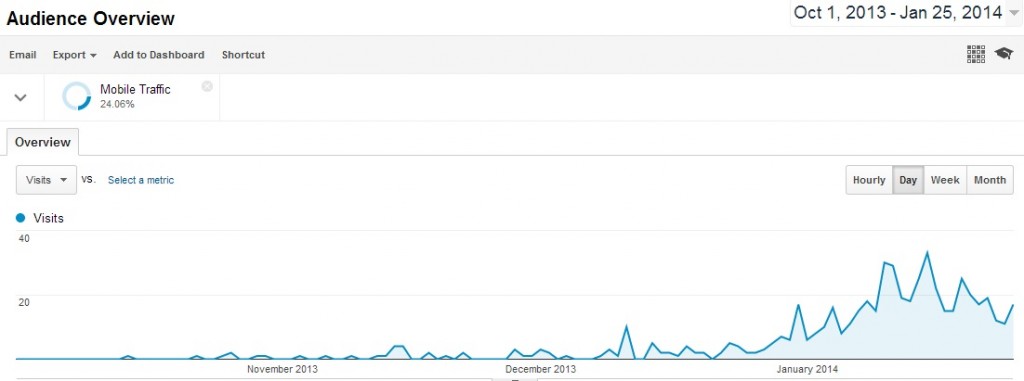
The graph now shows the number of visits from people who viewed your site with a mobile device.
5) You can now go to other areas of Google Analytics to see more information about this segment of users, for instance where they came from and what pages they looked at, in the same way that you normally use Google Analytics to look at what all your users do.
Setting Up a Sucre Life Segment
Now that you know how to look at a particular segment, it’s time to set up a segment for your Sucre Life ad campaign. Luckily Google Analytics makes this really easy. I’ve already created a segment – all you need to do is add it to your account, like so:
1) While logged into Google Analytics, click on this link:
https://www.google.com/analytics/web/template?uid=4DAFZAtnRye4D_etIQusrA
2) Select which website (or “view”) you want to add the segment to. If in doubt, just select “Any View”, then click ‘Create’:
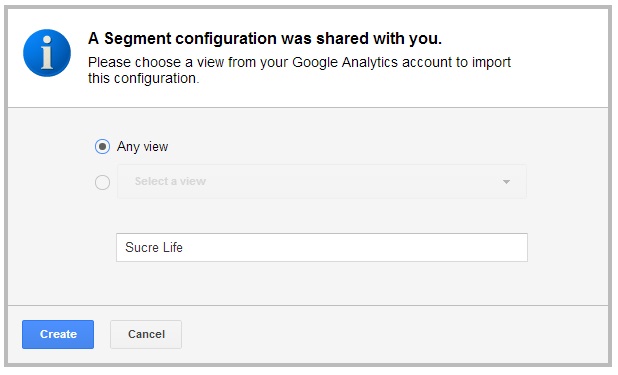
3) You’ve now successfully added the segment. You’ll see a screen with information about the segment, as below, but you can safely ignore this:
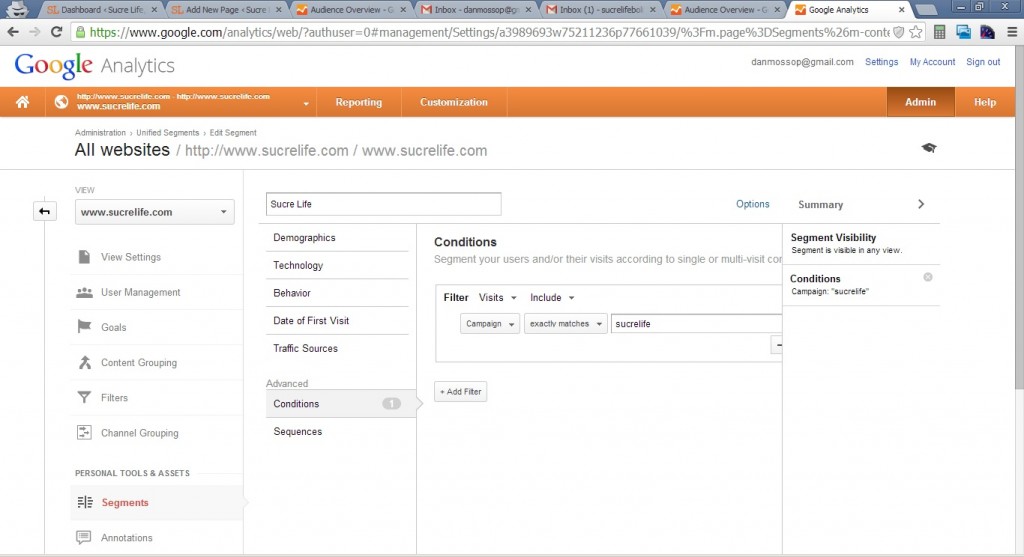
4) Click on the “Reporting” button in the orange bar, to return to the standard Google Analytics front page.
5) Now click the downward arrow to get a list of the available segments. You should now see one called “Sucre Life”, as shown:
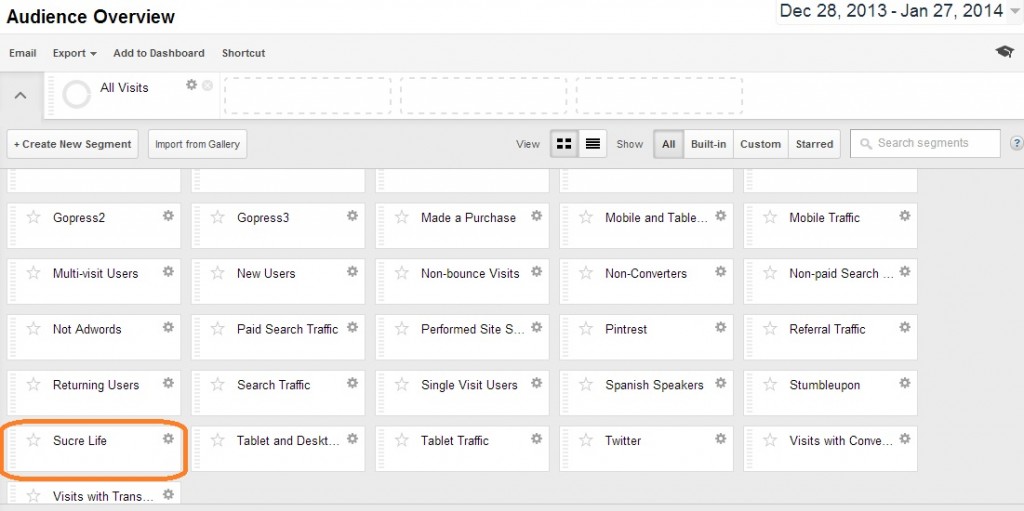
6) As before, select this segment and click the arrow to return to the graph.
7) Also as before, hide the “All Visits” segment (or any others you have showing), so that only the Sucre Life segment is showing.
That’s it! Now you can easily view the number and behavior of visitors sent to your site by your Sucre Life ad campaign, in the same way you would normally look at all your website traffic in Google Analytics.
Leave a Reply